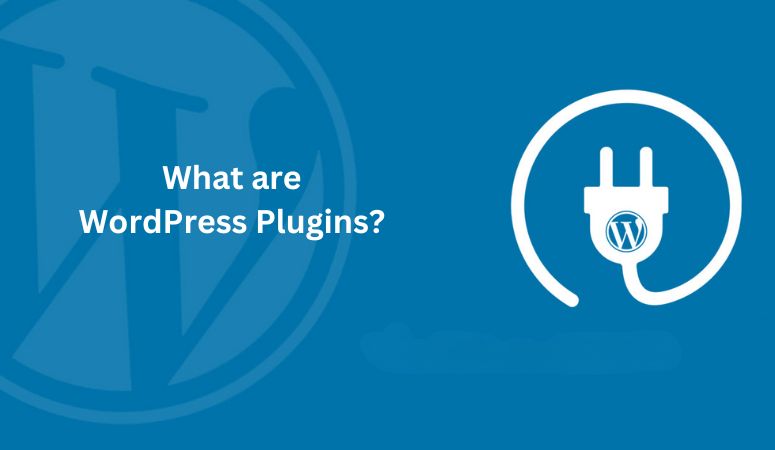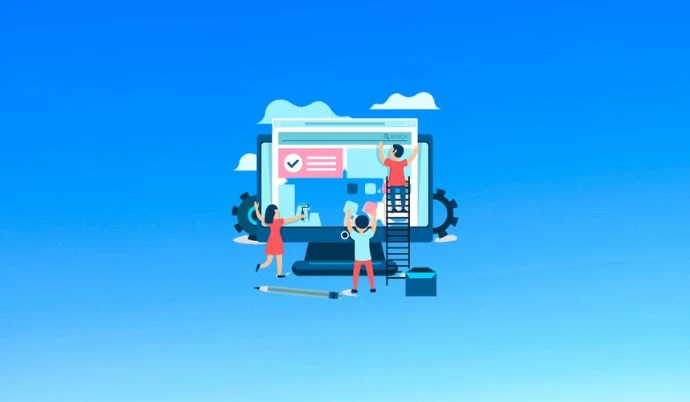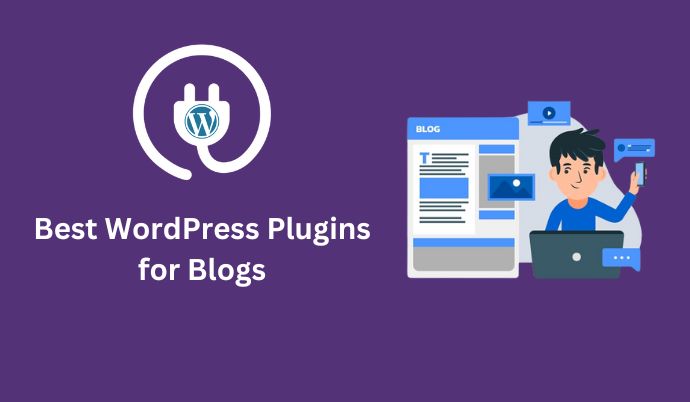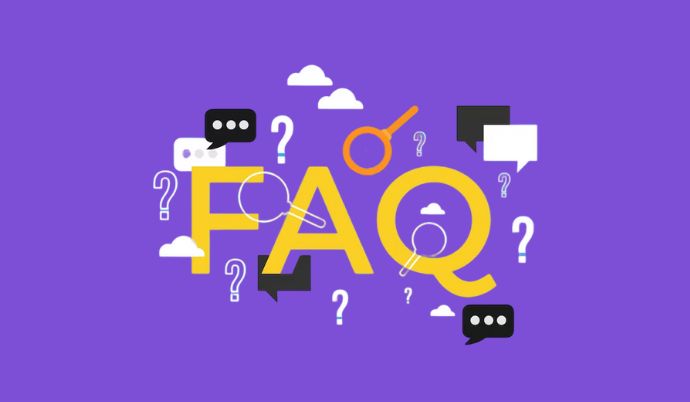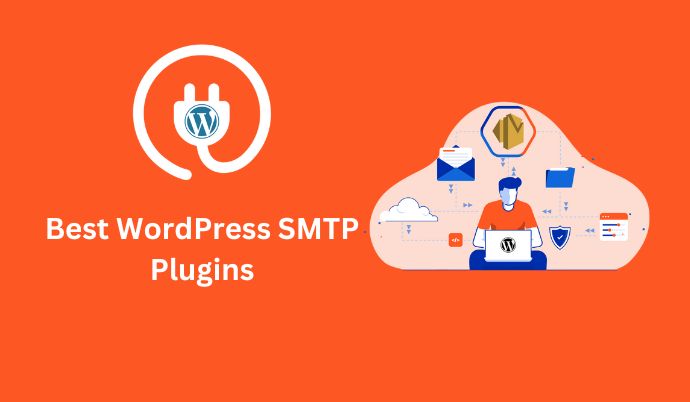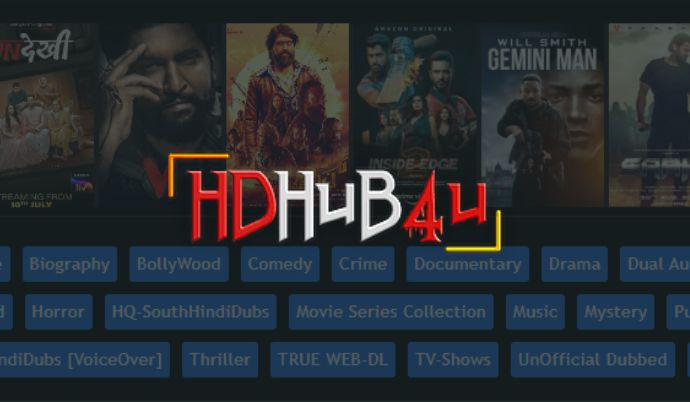WordPress is an outstanding platform for creating your website. Starting your first WordPress website can feel like an exciting journey. If you use WordPress for building and managing your website, you are likely familiar with its powerful built-in features and user-friendly interface.
While selecting the right WordPress theme for your project is important, it’s equally important to consider the plugins you install. So, what are WordPress plugins?
Plugins are important parts of the WordPress ecosystem, essential for building great websites. They enable you to enhance security, set up an online store, enhance your site’s speed, optimize for Search Engine Optimization (SEO), and much more.
Below, we will explore what WordPress plugins are in detail, how to use them, how to choose and install the best ones for your site, and how to keep them updated and secure. Let’s start!
- What are WordPress plugins?
- What Can WordPress Plugins Do?
- How Do WordPress Plugins Work?
- How Do I Find and Install WordPress Plugins?
- How And When To Use WordPress Plugins
- How To Install WordPress Plugins
- How To Update WordPress Plugins
- WordPress Plugin Security
- How to Deactivate and Uninstall a WordPress Plugin
- Must-Have WordPress Plugins by Type
- Conclusion:
What are WordPress plugins?
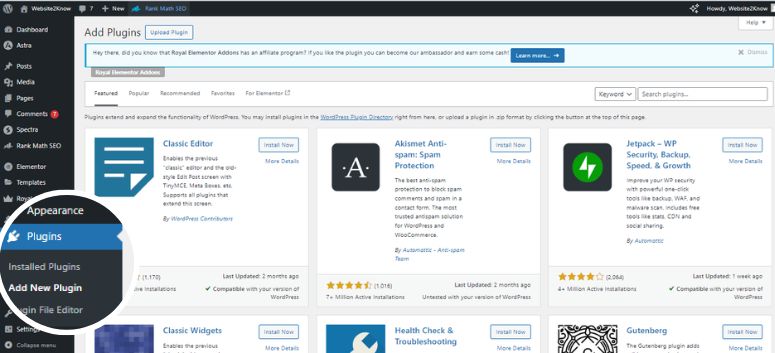
A WordPress plugin is an app or software that you can download and install on your WordPress website to add new features and functionalities. Think of plugins like apps for your smartphone, just as you install apps to add new features to your smartphone, you install plugins to enhance your WordPress site.
WordPress plugins can be developed by anyone and can serve a wide range of purposes. Each plugin is designed to address a specific need or provide a particular service that WordPress alone may not offer. For example, you might install a plugin to add a contact form to your site, improve site speed, increase site security, integrate social media links, and much more.
There are tens of thousands of plugins available both free and premium allowing you to add a wide range of features and functionality to your WordPress site.
What Can WordPress Plugins Do?
WordPress plugins are small software apps that integrate with the WordPress platform. This allows users to create almost any website with WordPress beyond just blogs. You can create an online store with WooCommerce, create a membership site using a WordPress membership plugin, and much more from online courses to podcasts and digital products with the use of plugins.
There are WordPress plugins to improve SEO, boost performance, add contact forms and social media buttons, create custom themes, and much more. From small plugins that provide a single feature, like adding an image to a sidebar, to comprehensive platforms like eCommerce solutions. Many advanced plugins even offer their own add-ons to further expand their capabilities, similar to how you can extend WordPress itself.
How Do WordPress Plugins Work?
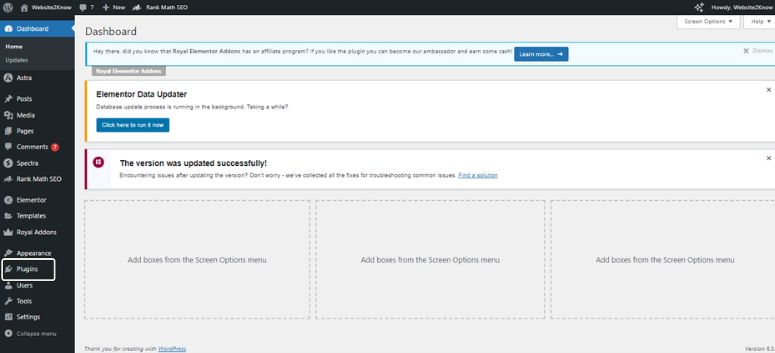
WordPress is designed in a way that lets other developers add their own code to it. They do this using the WordPress plugin API, which provides special points where developers can connect their code with WordPress. These points are called hooks, and they let plugins modify or add new features to WordPress.
When developers create plugins, they use these hooks to make their code work with WordPress. For example, they might use a hook to add a new button to the WordPress dashboard or to change the way WordPress handles comments.
Plugins can also store information in the WordPress database, just like WordPress does with posts and pages. This means plugins can create new types of content, like events or products, and store them in the database.
Each plugin you install on your WordPress site is registered in the database. This makes it easy to activate or deactivate plugins whenever you want.
From a technical perspective, plugins work by using these hooks to connect with WordPress. When certain actions happen in WordPress, like a page loading or a user logging in, plugins can run their own code to change what happens next. This lets plugins add all kinds of new features and functionality to your WordPress site.
How Do I Find and Install WordPress Plugins?

The easiest method for installing plugins is via your WordPress dashboard, or you can explore them by navigating to the WordPress.org plugin directory, where numerous free WordPress plugins are available.
To begin, log in to your website and go to the Plugins section. From there, click on Add New located at the top of the page. Utilize the search bar or browse through categories to locate the selected plugin by entering either its name or the functionality you require.
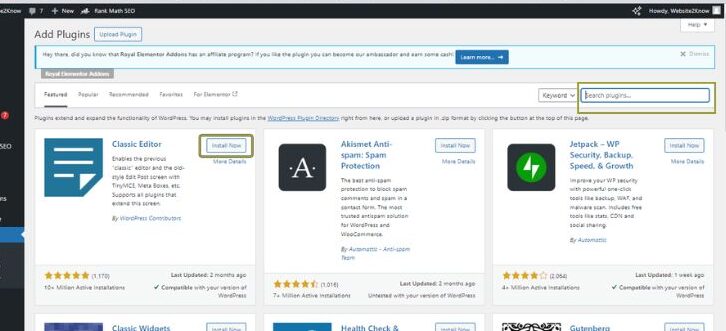
WordPress will then search the plugin directory and present the available options in a list. After reviewing the results, select the ‘Install Now’ button beside the plugin you wish to install.
If you purchased a plugin from another source, the installation process remains quite similar. Go to the Plugins section and choose Add New, but this time, opt for Upload Plugin.
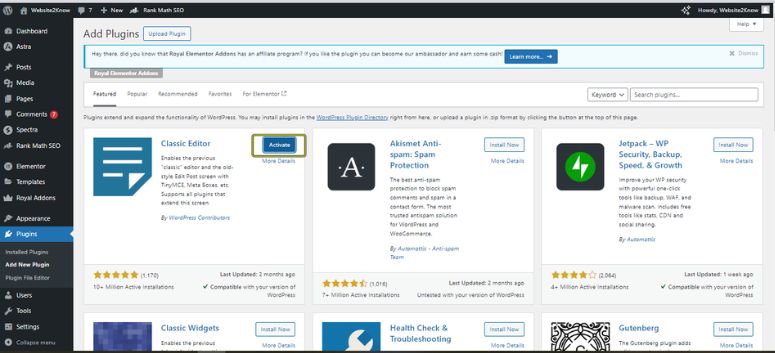
Next, click on Choose File and locate the downloaded plugin on your computer. It should have been provided as a zipped folder. Once you have selected the plugin, click Install Now, and the installation will be complete. then click on Activate, and your plugin will be ready to use.
How And When To Use WordPress Plugins
The WordPress Plugin Directory offers a wide range of tools to enhance your website’s functionality. While it is possible to create a website with WordPress without using plugins, you will likely want additional features that aren’t included by default.
There are a lot of reasons for adding plugins to your WordPress site. But you should install plugins based on website needs. For example, you might want to add an e-commerce product, improve user experience by optimizing performance, increase visibility through SEO, improve website speed, or ensure maximum security.
Excessive plugins can slow down your website’s performance, increase the risk of conflicts, and make maintenance challenging. Only install plugins that are important for achieving your website needs.
How To Install WordPress Plugins
Their are two types to Install Plugins
1. Install WordPress Plugins Through WordPress

To install plugins on WordPress, you have two options.
1. You can use the WordPress dashboard: log in to your website, go to Plugins, click Add New, search for the plugin you want, and click Install Now.
2. If you have a plugin file from another source, go to Plugins, choose Add New, select Upload Plugin, locate the plugin file on your computer, click Install Now, and then Activate the plugin.
2. Install WordPress Plugins Manually (By FTP)
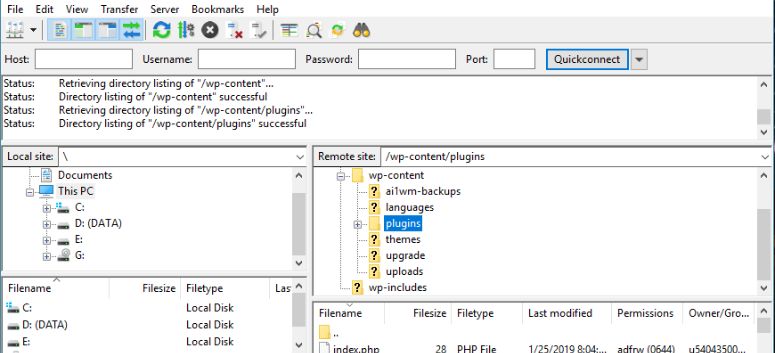
Another method to install WordPress plugins is through File Transfer Protocol (FTP), which allows you to access your website’s files directly. But ensure you have a recent site backup.
Start by downloading and setting up an FTP tool like FileZilla, which is user-friendly and free. Follow online instructions to connect FileZilla to your web host.
Once logged in to FileZilla, locate your website’s home directory, usually named after your domain. Within the home directory, find the wp-content folder, where the plugins are stored.
Locate the plugin files on your computer (unzip them first). Then, copy or drag these files into the Plugins folder in FileZilla.
Finally, go to your WordPress dashboard, navigate to the Plugins tab, and activate the newly installed plugin.
How To Update WordPress Plugins
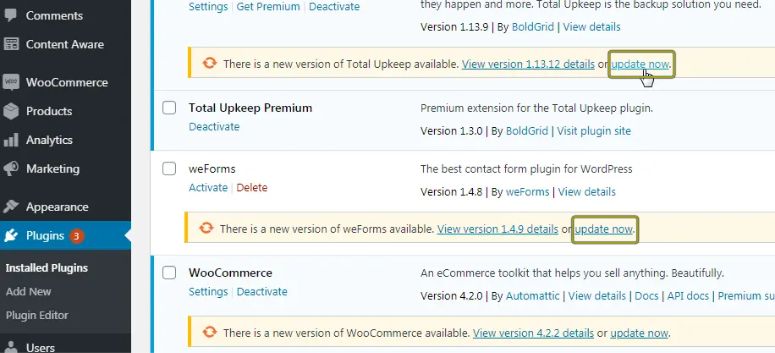
After installing plugins on your site, it’s important to keep them updated for optimal performance and security. Quality plugins are regularly updated by developers to ensure they function properly and remain secure.
To update your plugins, go to the Plugins tab in your WordPress dashboard. If any plugins require updating, you will see a notification prompting you to update them.
Simply click on “Update Now” next to each plugin to update them individually. If you want auto-update, enable the auto update option it will automatically update your plugin.
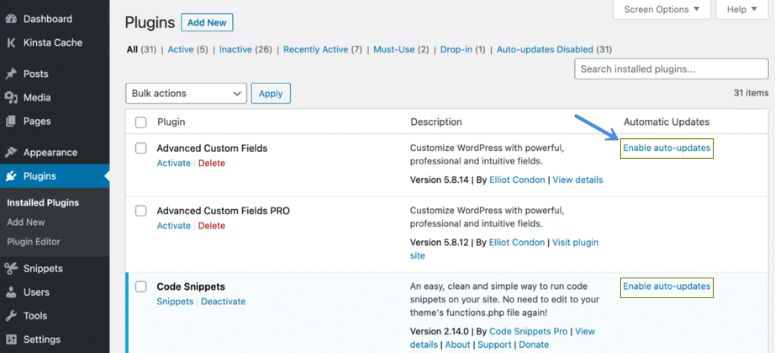
Regularly updating your plugins helps ensure compatibility with the latest version of WordPress and other plugins or themes, as well as maintaining security and performance on your website.
WordPress Plugin Security
It’s crucial to carefully choose plugins due to the potential security risks. While most plugins are beneficial, anyone can create and list a plugin online, which means quality could vary. Poorly developed plugins can create security holes in your site, making it easier for hackers and spammers to exploit vulnerabilities and potentially disrupt other features.

To avoid these risks, only download plugins from reputable sources. These include the WordPress Plugin Directory, premium directory sites like CodeCanyon, and websites of trusted plugin developers. Prioritize plugins with positive reviews and recent updates. Also, consider testing plugins on a staging version of your site before deploying them live to ensure compatibility and security.
How to Deactivate and Uninstall a WordPress Plugin
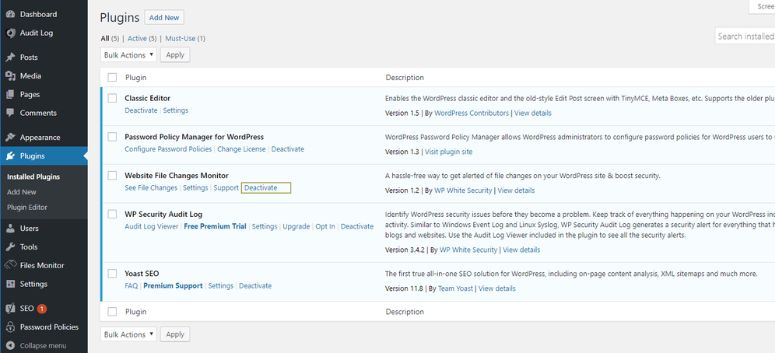
Sometimes, you may need to stop using a plugin on your WordPress site. Whether you no longer require its features or need to troubleshoot errors, deactivating a plugin is a simple process.
To deactivate a plugin, go to the Plugins page in your WordPress dashboard and click “Deactivate” below the plugin you wish to turn off. Alternatively, you can deactivate multiple plugins at once using the Bulk Actions dropdown.
Even after deactivation, the plugin files remain on your server, allowing you to reactivate it later by clicking “Activate” on the Plugins page.
If you no longer plan to use the plugin, it’s advisable to uninstall it completely from your website. To do so, deactivate the plugin, then reload the Plugins page and click “Delete” below the plugin’s name. You can also use the Bulk Actions dropdown to delete multiple plugins simultaneously.
Must-Have WordPress Plugins by Type
WordPress plugins are useful for your website, offering a wide range of functions to make your site better. Among the many types available, some are particularly popular and are found on almost every WordPress site you visit.
Here are some of the most popular categories with some examples of relevant plugins.
1. SEO (Search Engine Optimization)
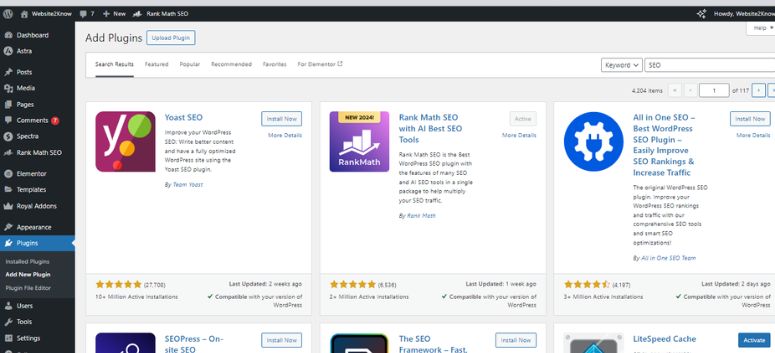
SEO (Search Engine Optimization) has become super important for websites. There are special plugins made just for making your site more search engine friendly. These plugins can help with things like generating sitemap files or robots.txt that tell search engines about your site, checking how good your content is, and even setting up rules to make sure your website titles and descriptions are just right.
Here are some of the most important ones you should know about:
2. Security
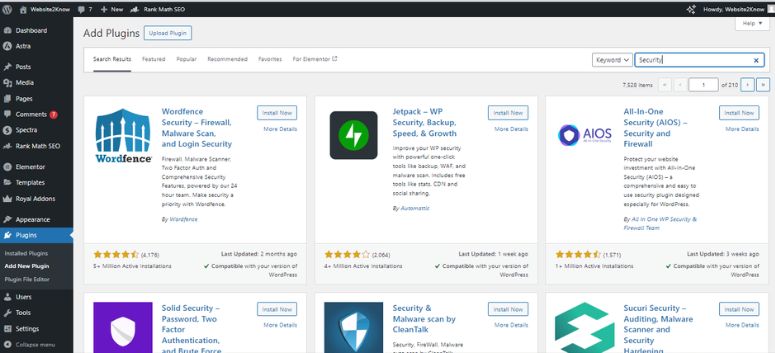
Numerous plugins are available to enhance your website’s security. Whether you seek a simple spam filter for comments or a robust solution packed with more features, there’s much to gain by integrating security plugins provided, as long as you pick the ones that suit your needs best.
Here are some of the most appreciated security plugins for WordPress:
3. E-Commerce
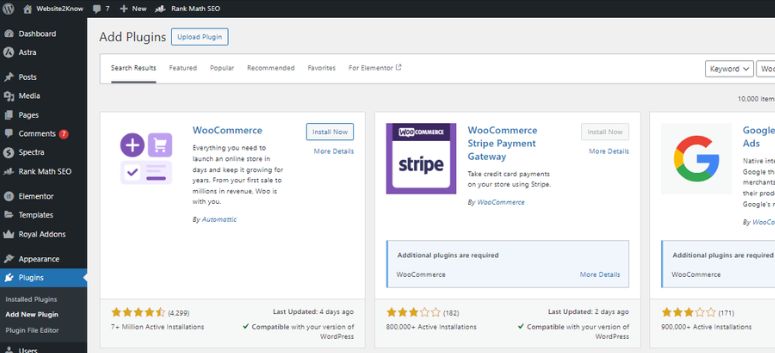
Plugins offer an ideal solution for aspiring online store owners with limited budgets or lacking the right level of experience to create a custom platform.
There are many e-commerce plugins for you to choose from, but the most relevant ones are:
4. Backup and Migration
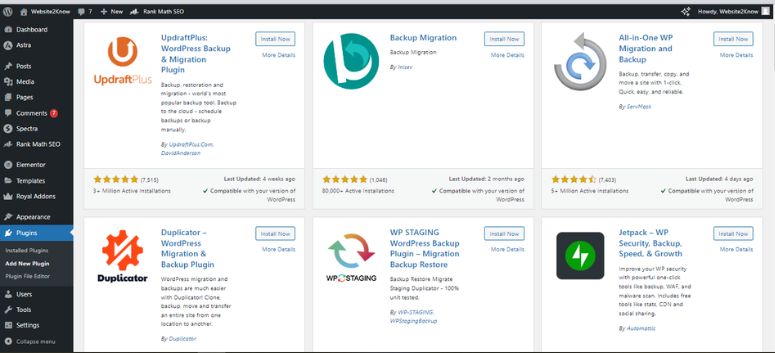
As a website owner, the thought of losing all your valuable data and content can be terrifying. To prevent this, backup plugins offer a safety net in case the unexpected occurs, ensuring your information is protected.
Also, even in situations where everything seems to be running smoothly, there may arise instances where you need to transfer your data from one server to another. Migrating content comes with its own set of risks, particularly for those lacking experience in such matters.
Data backup is extremely important, and having access to reliable tools for this purpose is invaluable. Below are some best backup plugins worth considering:
5. Performance Optimization
Given the critical importance of loading times and overall performance, various tools are available to increase your site’s efficiency. These performance optimization plugins offer a range of features, from compressing image sizes and speeding up load times to clearing cached files and implementing advanced enhancements. Utilizing these plugins can significantly improve your site’s management and user experience.
6. Page Builders
Enhancing your website’s customization becomes much simpler with the right plugins. While WordPress themes typically offer user-friendly customization options, they might not always meet all your needs.
In such cases, page builders come into play, offering more advanced and versatile solutions. Below are some of the top plugins to help you customize your WordPress website beyond the capabilities of standard themes.
7. Blogs Plugins
Creating a successful WordPress blog involves choosing the right plugins to enhance its functionality. As a new blogger, focusing on essential plugins can greatly boost your blog’s performance and user experience. Here are some key WordPress blog plugins to consider:
8. FAQ Plugins
FAQs, or Frequently Asked Questions, are widely used on many websites to answer common inquiries and solve typical issues. They are beneficial because they save time for both you and your visitors. By providing quick answers to common questions, WordPress FAQs plugins improve user experience and allow visitors to find information about your products, services, and blog topics without having to leave your site.
9. SMTP Plugins
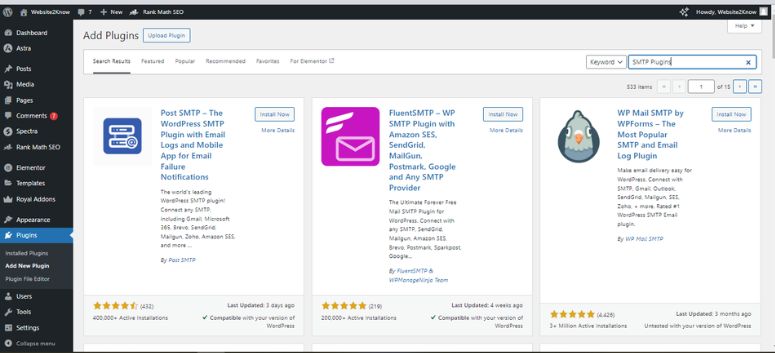
WordPress SMTP plugins offer a reliable way to send emails from your WordPress site, enhancing both deliverability and security. Using SMTP helps ensure that your emails aren’t marked as spam, making sure they successfully reach your users’ inboxes.
Conclusion:
We hope this article has provided you with a clear understanding of WordPress plugins and their functionality. These useful plugins can be installed on your WordPress site to offer a wide range of benefits, from customization and enhanced functionality to improved performance.
Selecting the right plugins for your needs, knowing where to find them, and keeping them updated and functioning correctly is crucial for maintaining the health of your WordPress site. With this information, you are now better equipped to make the most of WordPress plugins.